kurtmax_0
Regular Member
imported post
Alright. Started a new thread so I don't flood the old one with pictures:
Go to http://www.mirc.com/get.html
1: Select 'Download mIRC'
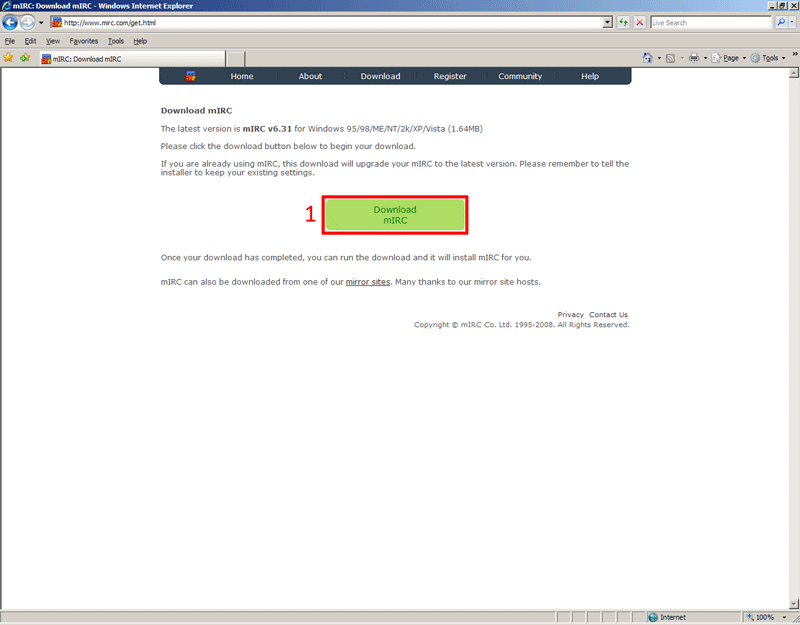
2: Select 'Download Now'
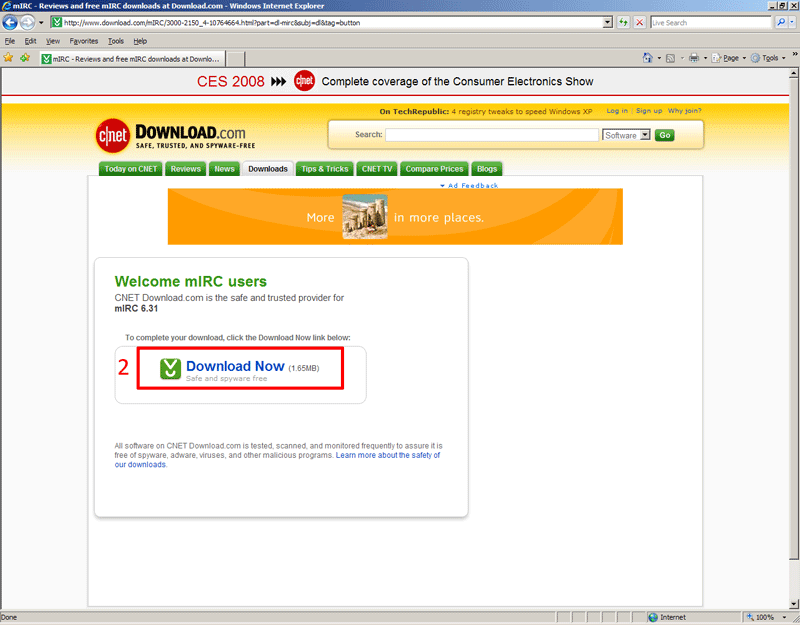
3: Select 'Save'
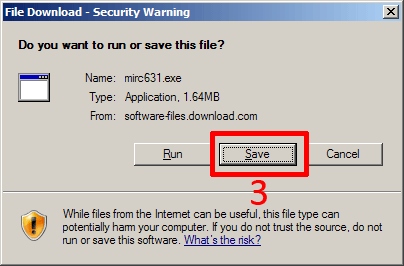
4: Select 'Desktop'
5: Select 'Save'
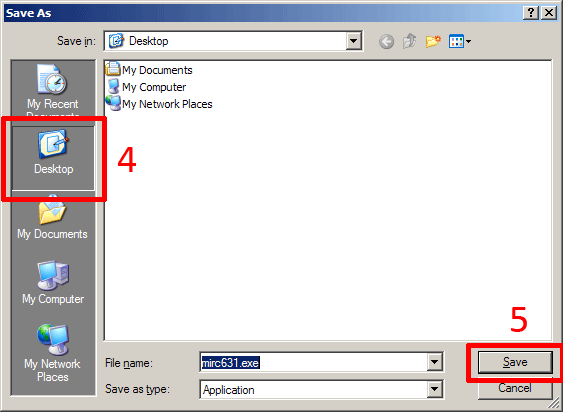
6: Make sure 'Close this dialog box when download completes' is unchecked. (If you forget to do this, the box will just go away after the download is complete. The installation executable should be on your desktop)
7: After download is complete select 'Run'
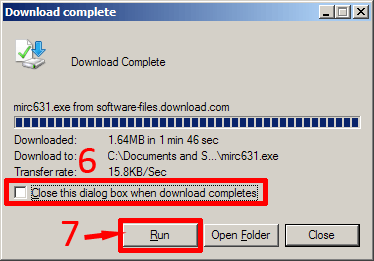
8: Select 'Run'

9: Select 'Next >'
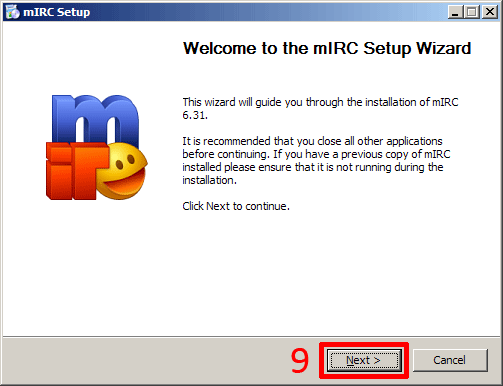
10: Select 'I Agree'
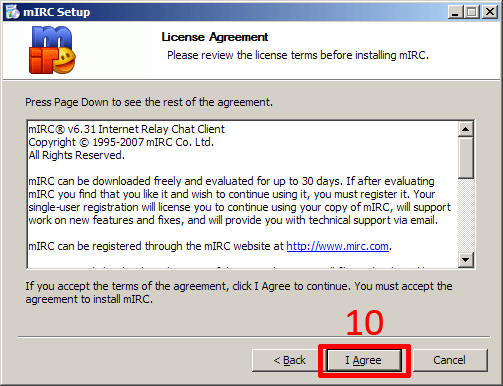
11: Select 'Next >'
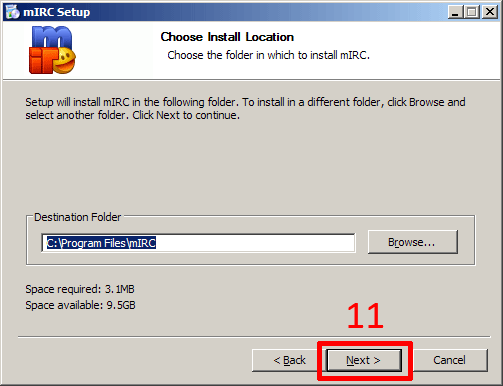
12: Select 'Next >'
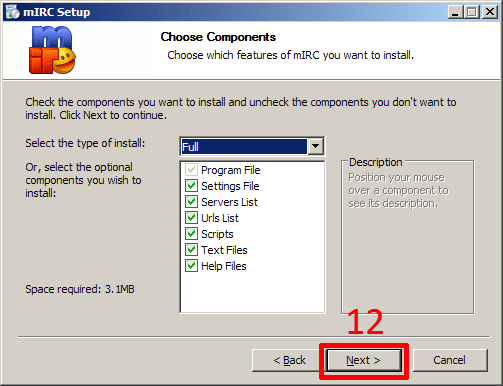
13: Select 'Next >'
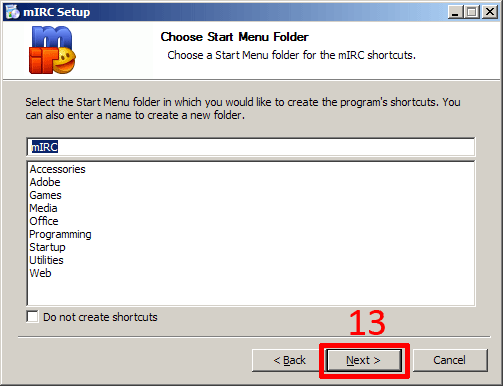
14: Select 'Next >'
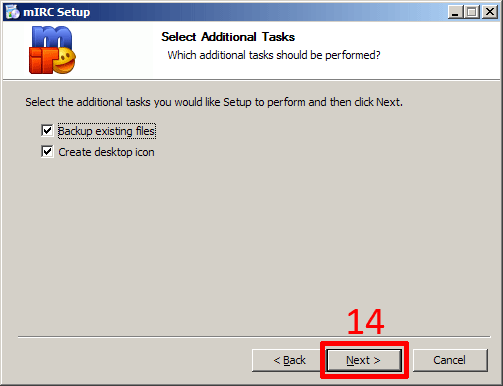
15: Select 'Install'
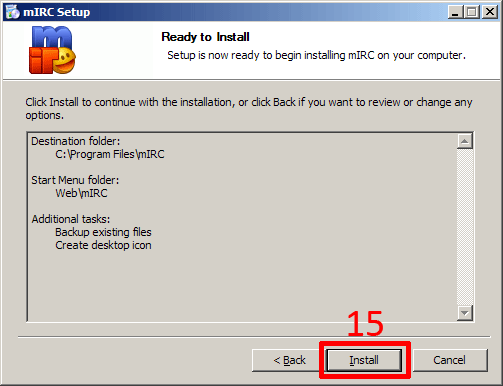
16: Select 'Finish'
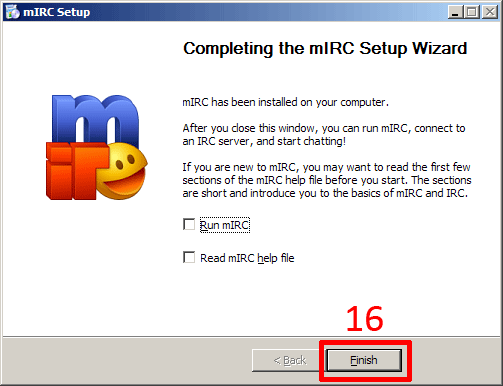
17: Select the mIRC icon somewhere on your desktop
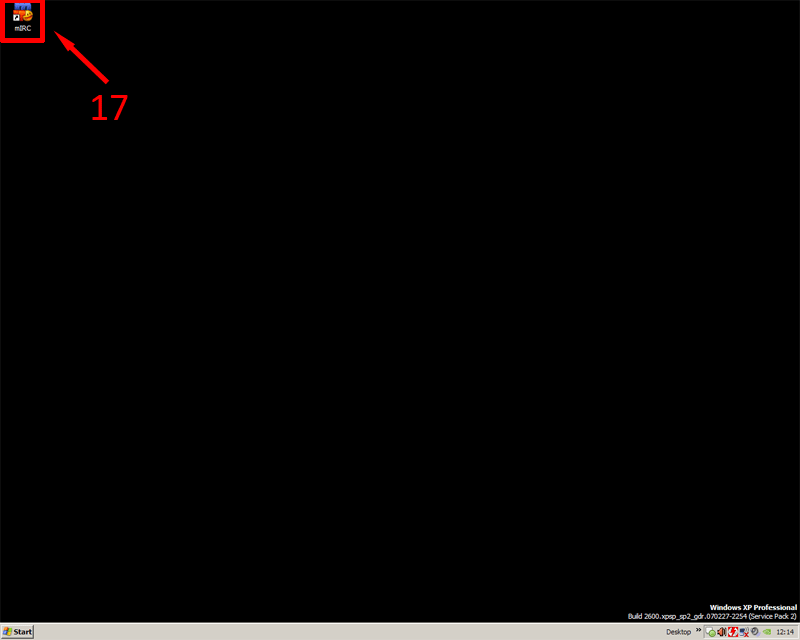
18: Enter your Name, Email address, Nickname, and Alternative Nickname. Your Name and email can just be made up, it doesn't matter.
19: Select 'OK'
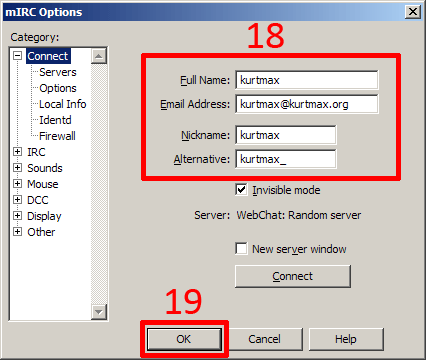
20: Enter /server irc.slashnet.org into the command box, then press ENTER. I bunch of crazy text will scroll up the screen. Wait until it's done.
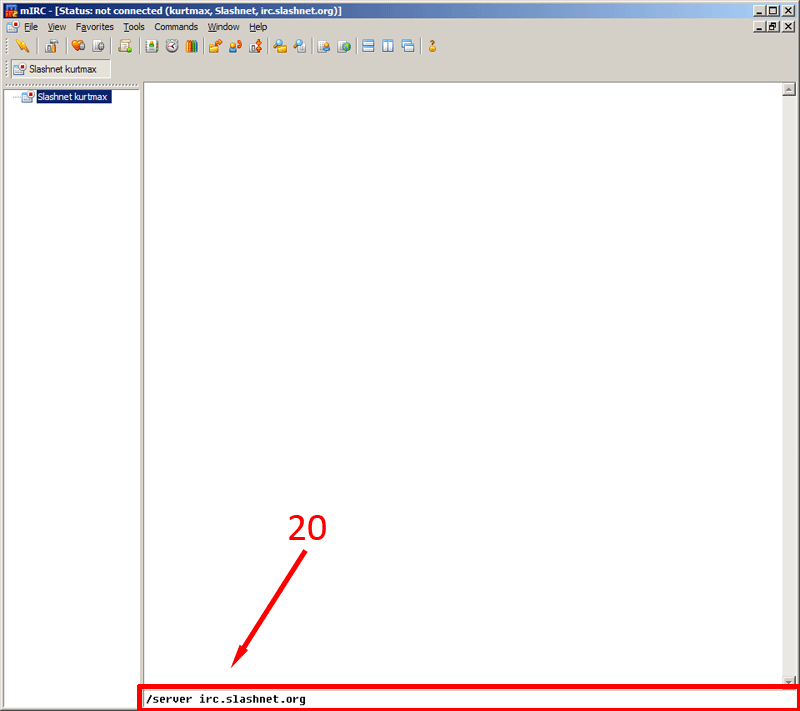
21: Uncheck 'Pop up favorites on connect' and 'Enable join on connect'
22: Select 'OK'
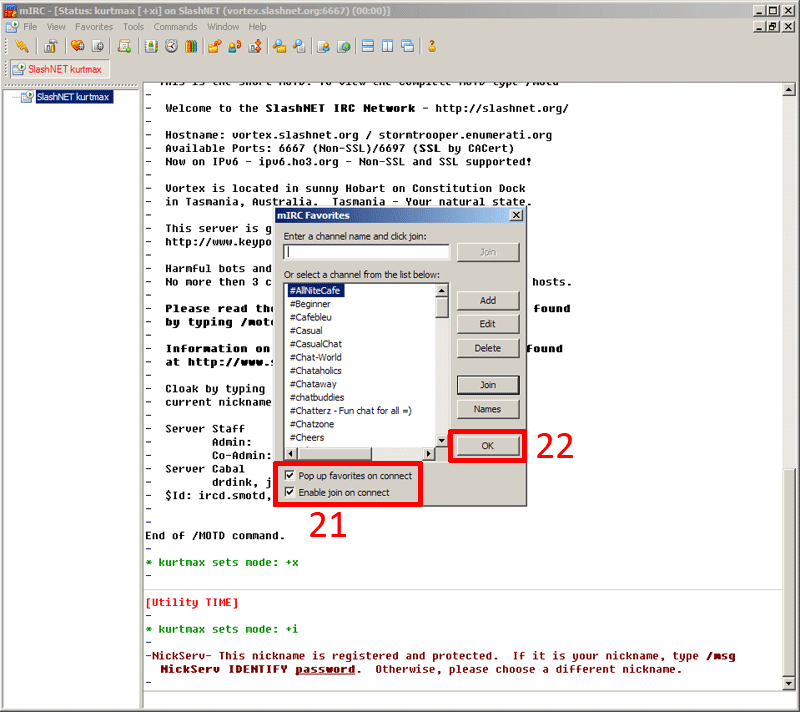
23: In the command bar type /join #OpenCarry, then press ENTER
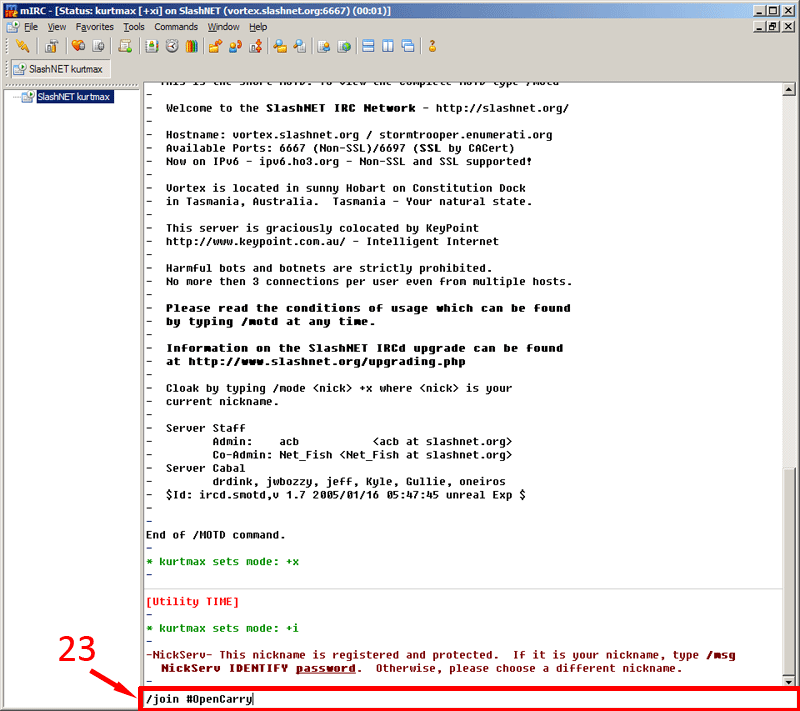
You are now in the OCDO IRC Channel. Chat away.
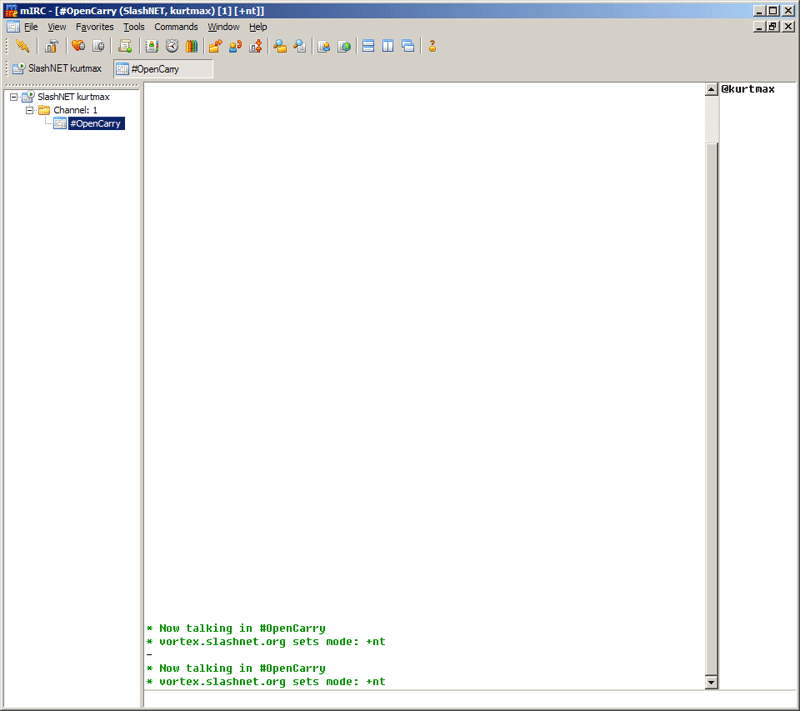
A small list of IRC commands can be found here: http://en.wikipedia.org/wiki/List_of_Internet_Relay_Chat_commands
More IRC info can be found at:
http://www.ircbeginner.com/
http://www.irchelp.org/
And google 'IRC'
Alright. Started a new thread so I don't flood the old one with pictures:
Go to http://www.mirc.com/get.html
1: Select 'Download mIRC'
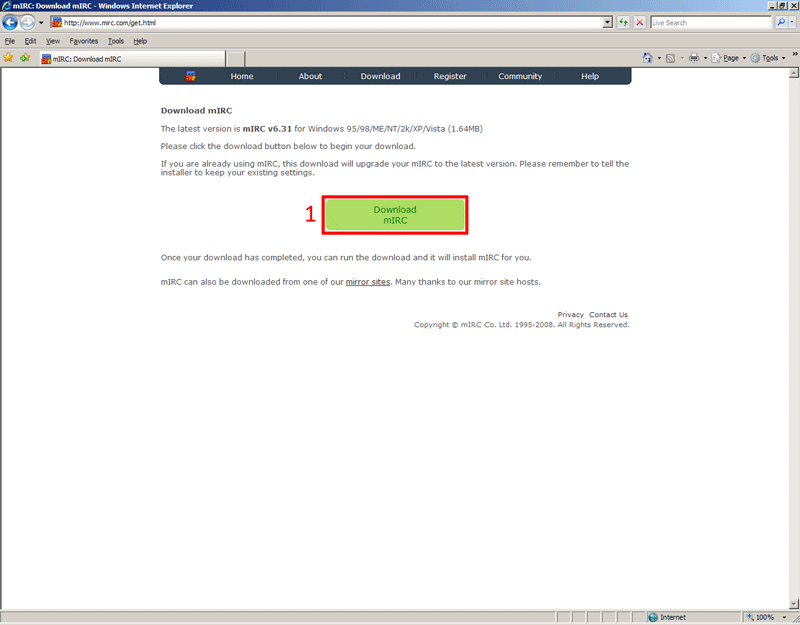
2: Select 'Download Now'
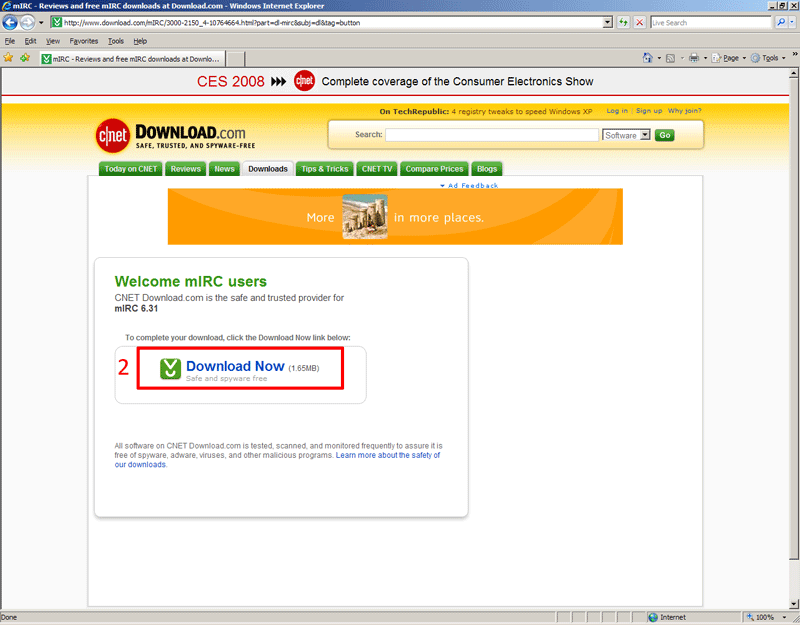
3: Select 'Save'
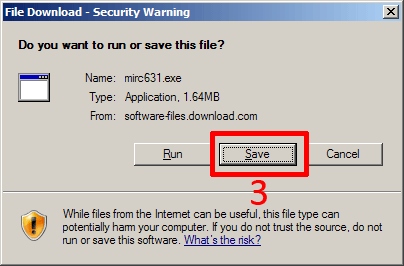
4: Select 'Desktop'
5: Select 'Save'
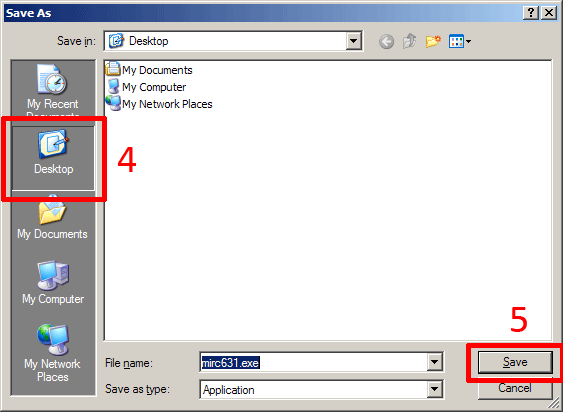
6: Make sure 'Close this dialog box when download completes' is unchecked. (If you forget to do this, the box will just go away after the download is complete. The installation executable should be on your desktop)
7: After download is complete select 'Run'
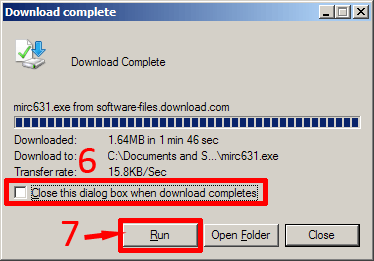
8: Select 'Run'

9: Select 'Next >'
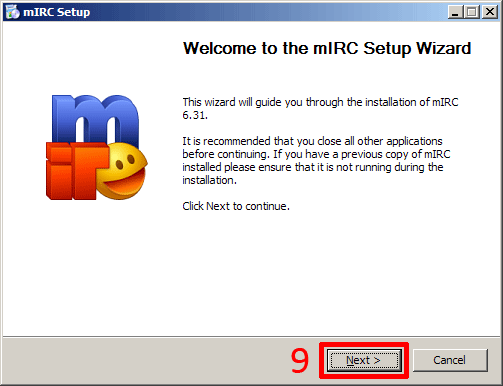
10: Select 'I Agree'
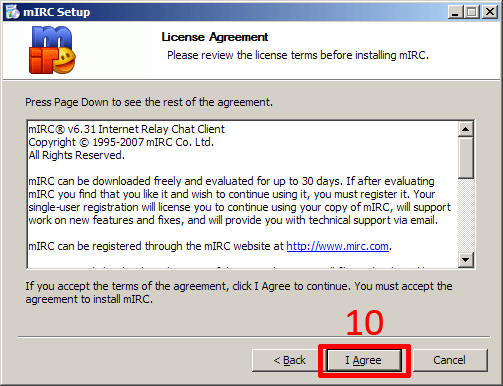
11: Select 'Next >'
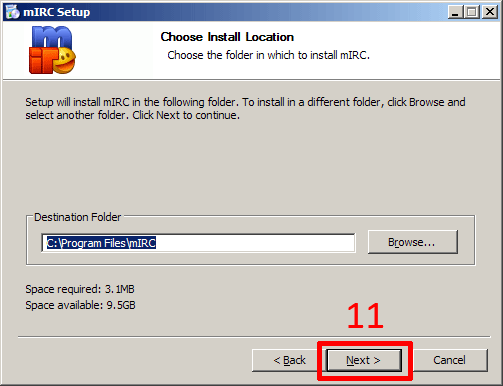
12: Select 'Next >'
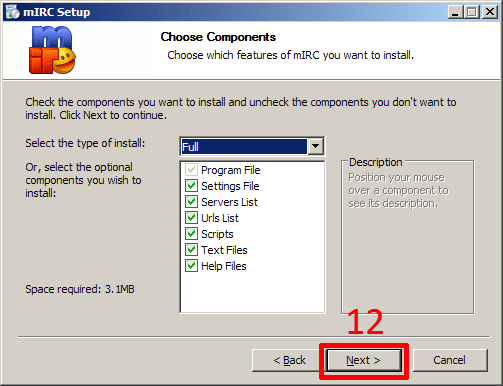
13: Select 'Next >'
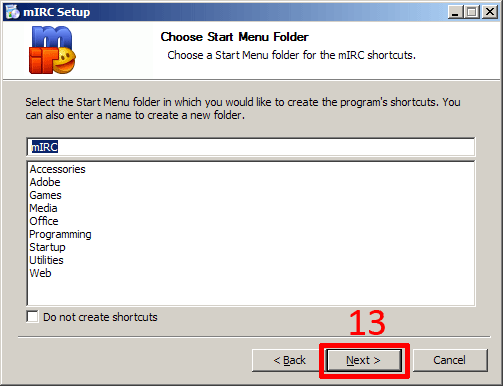
14: Select 'Next >'
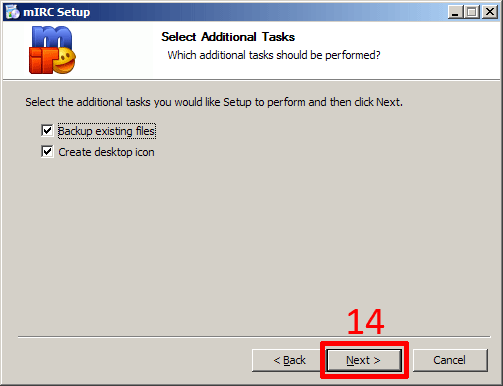
15: Select 'Install'
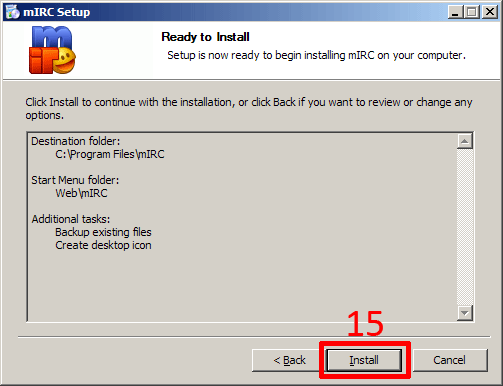
16: Select 'Finish'
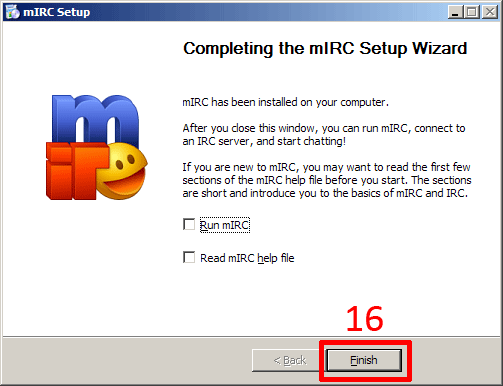
17: Select the mIRC icon somewhere on your desktop
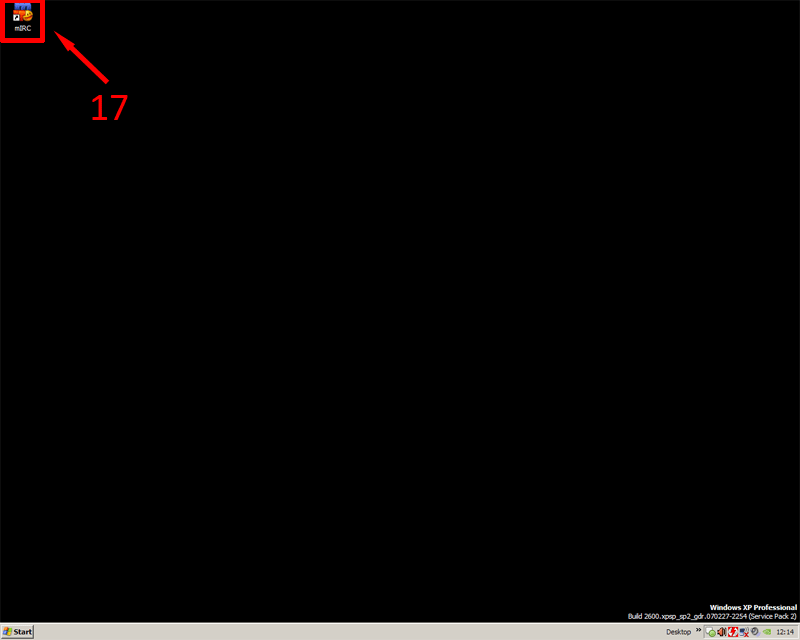
18: Enter your Name, Email address, Nickname, and Alternative Nickname. Your Name and email can just be made up, it doesn't matter.
19: Select 'OK'
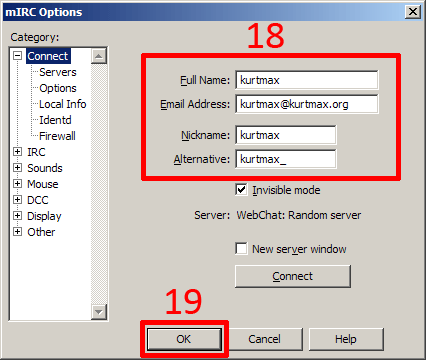
20: Enter /server irc.slashnet.org into the command box, then press ENTER. I bunch of crazy text will scroll up the screen. Wait until it's done.
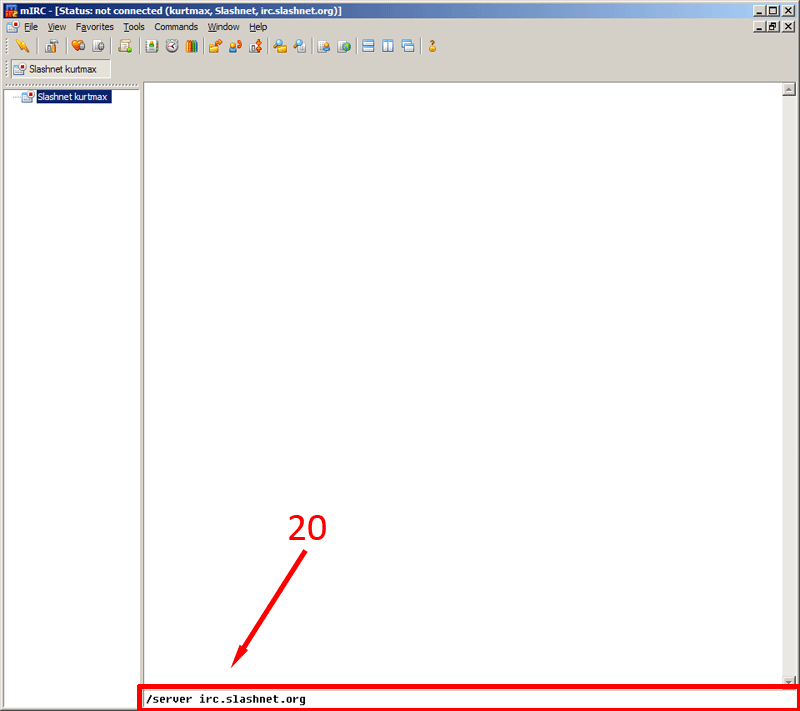
21: Uncheck 'Pop up favorites on connect' and 'Enable join on connect'
22: Select 'OK'
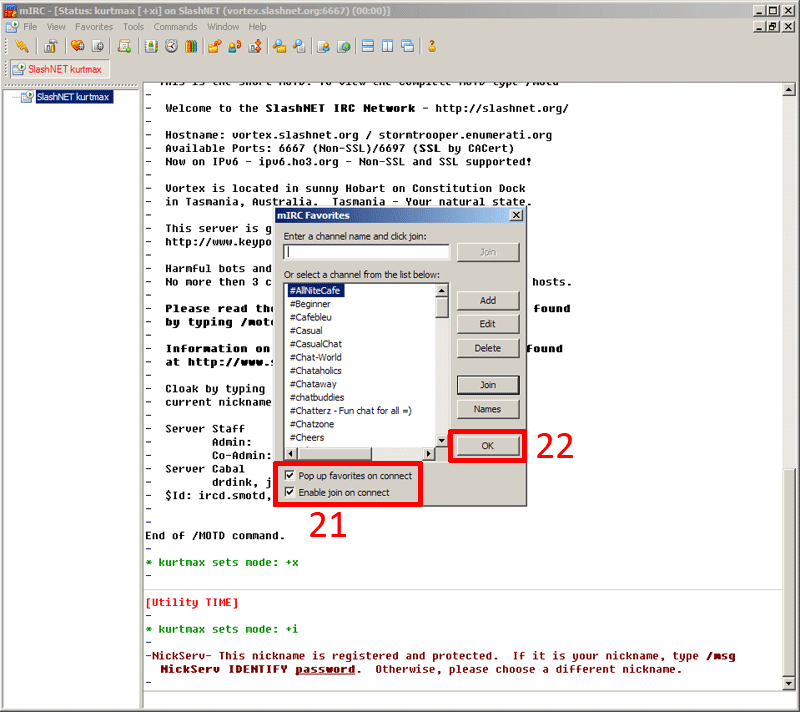
23: In the command bar type /join #OpenCarry, then press ENTER
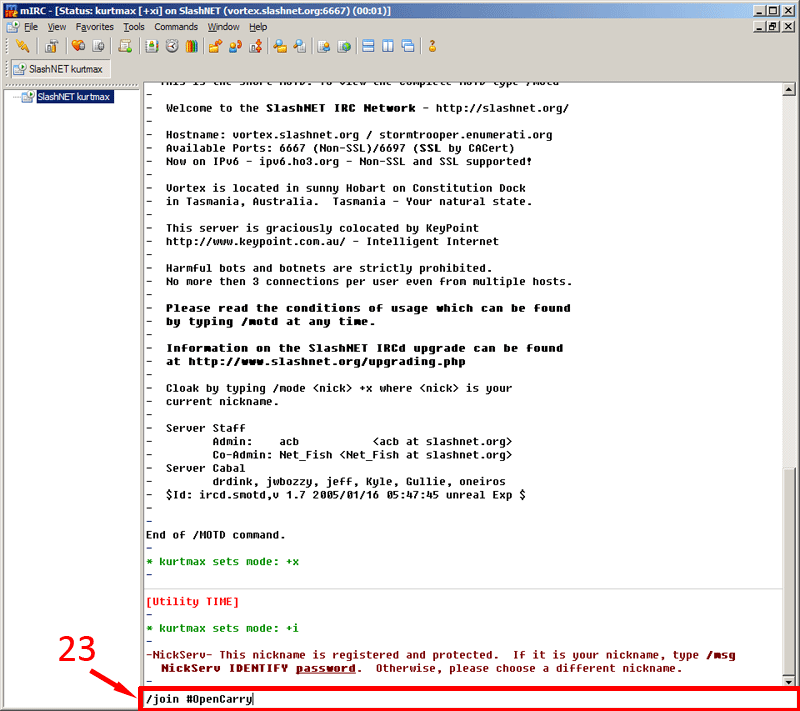
You are now in the OCDO IRC Channel. Chat away.
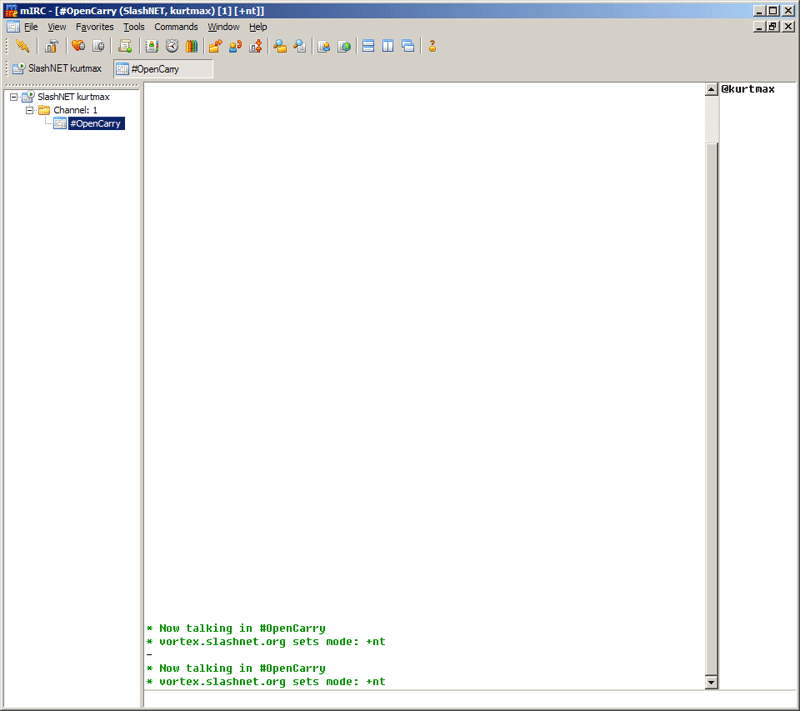
A small list of IRC commands can be found here: http://en.wikipedia.org/wiki/List_of_Internet_Relay_Chat_commands
More IRC info can be found at:
http://www.ircbeginner.com/
http://www.irchelp.org/
And google 'IRC'
